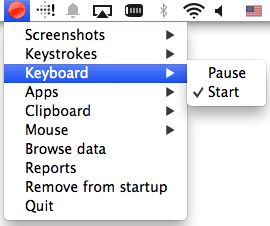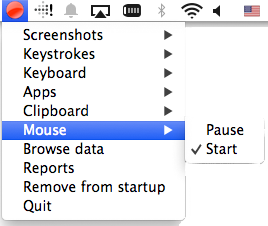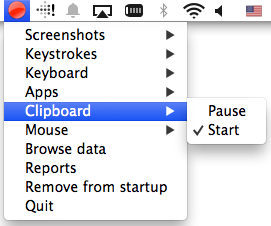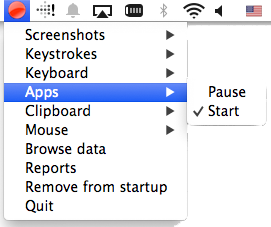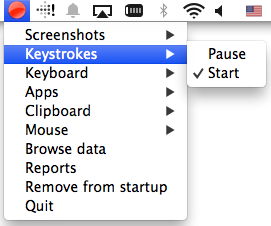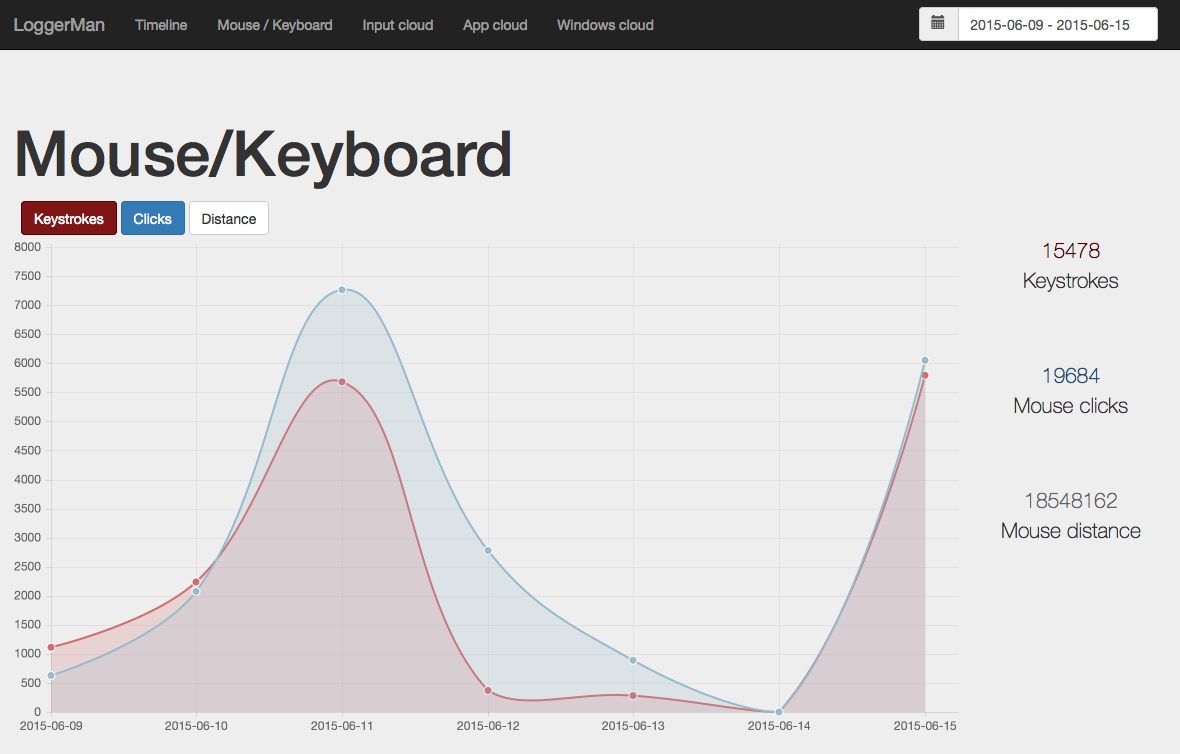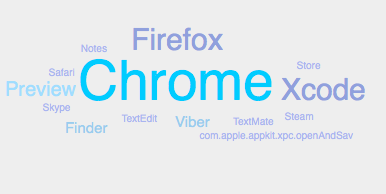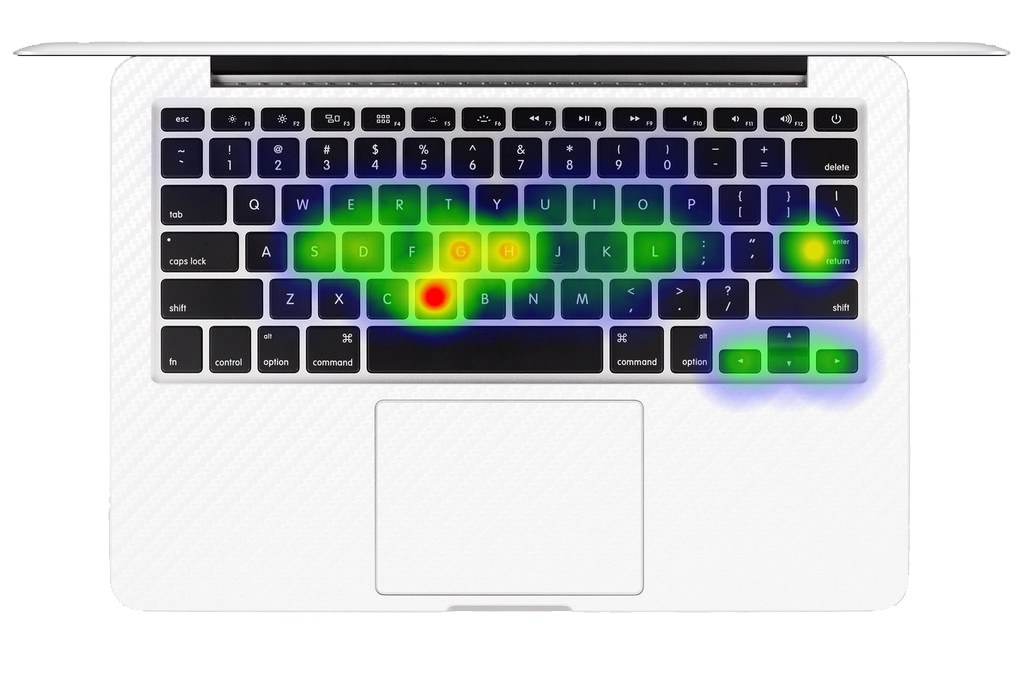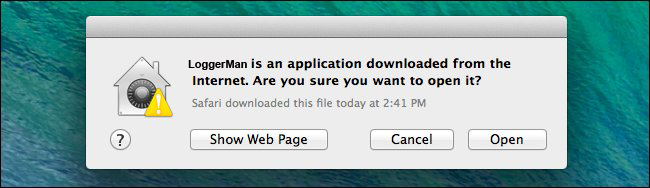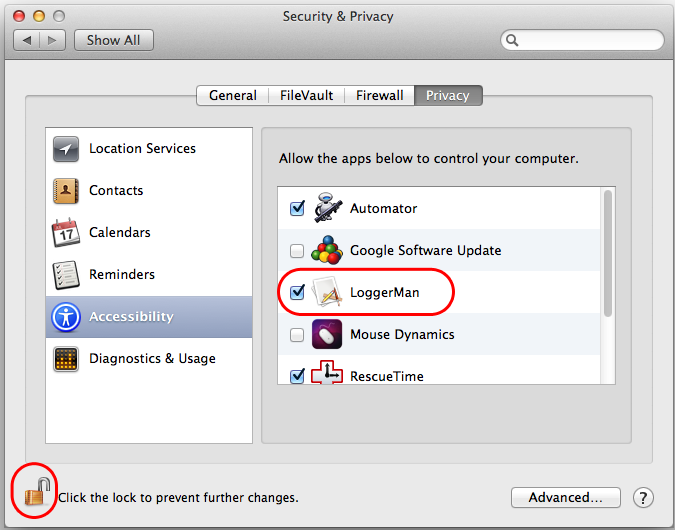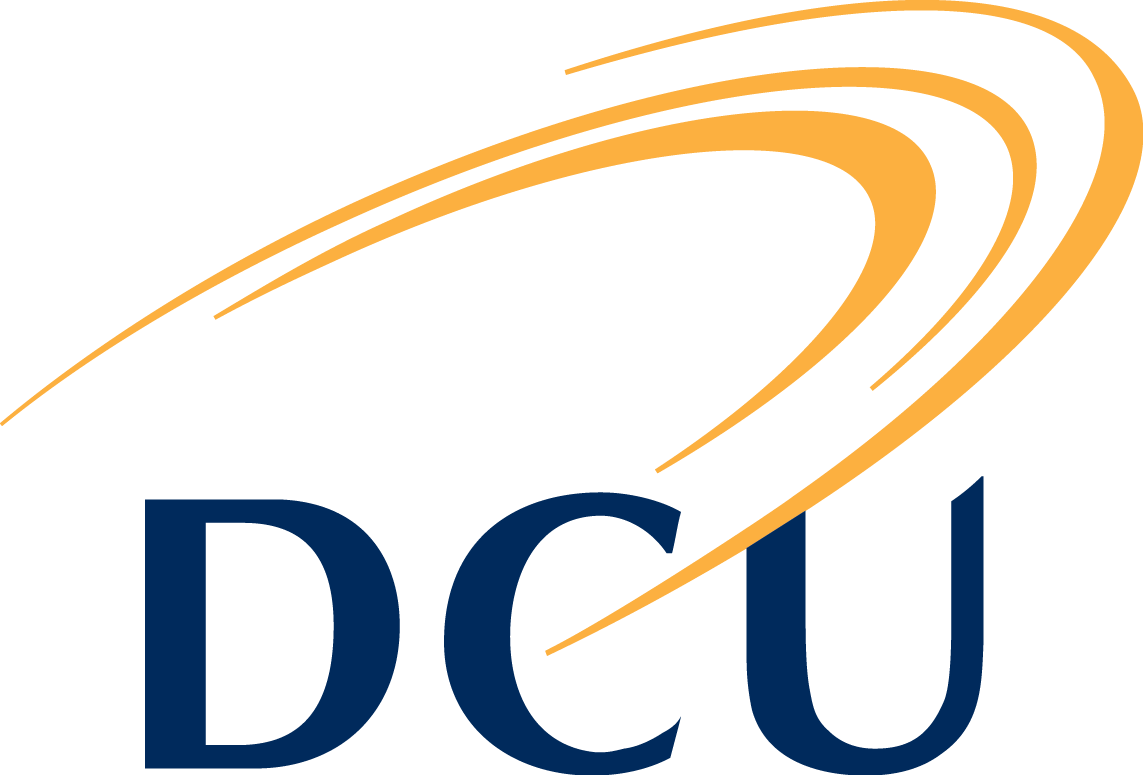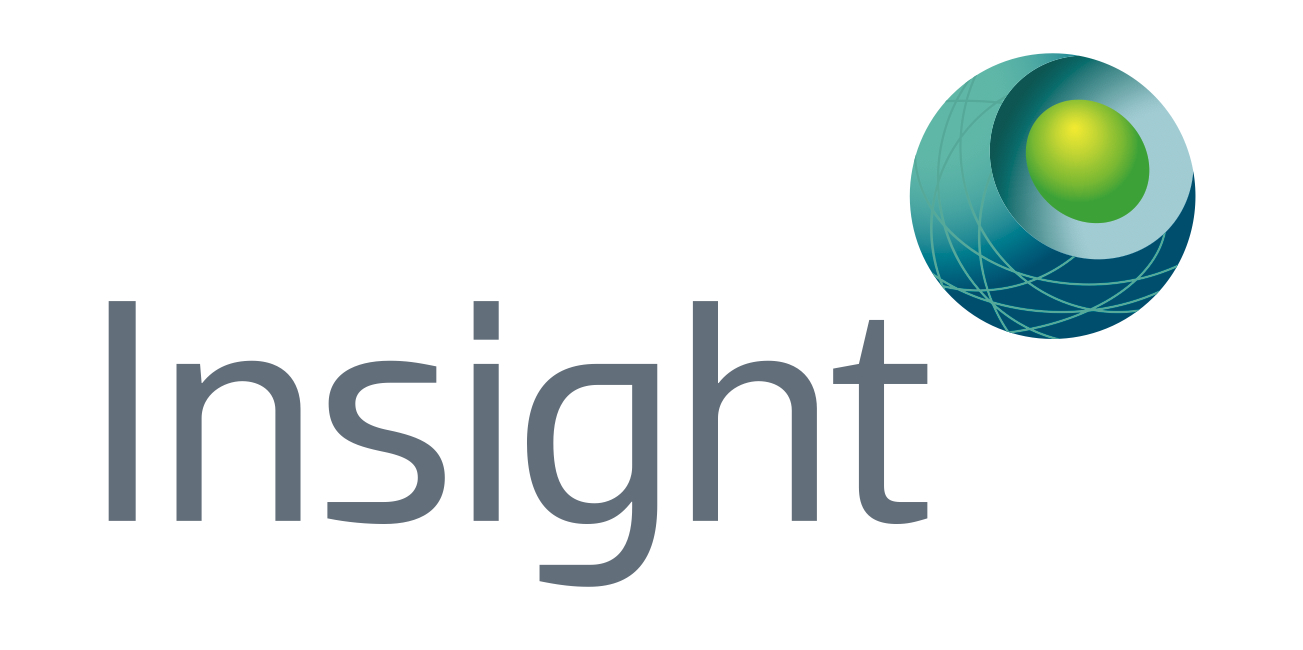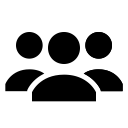Screenshots
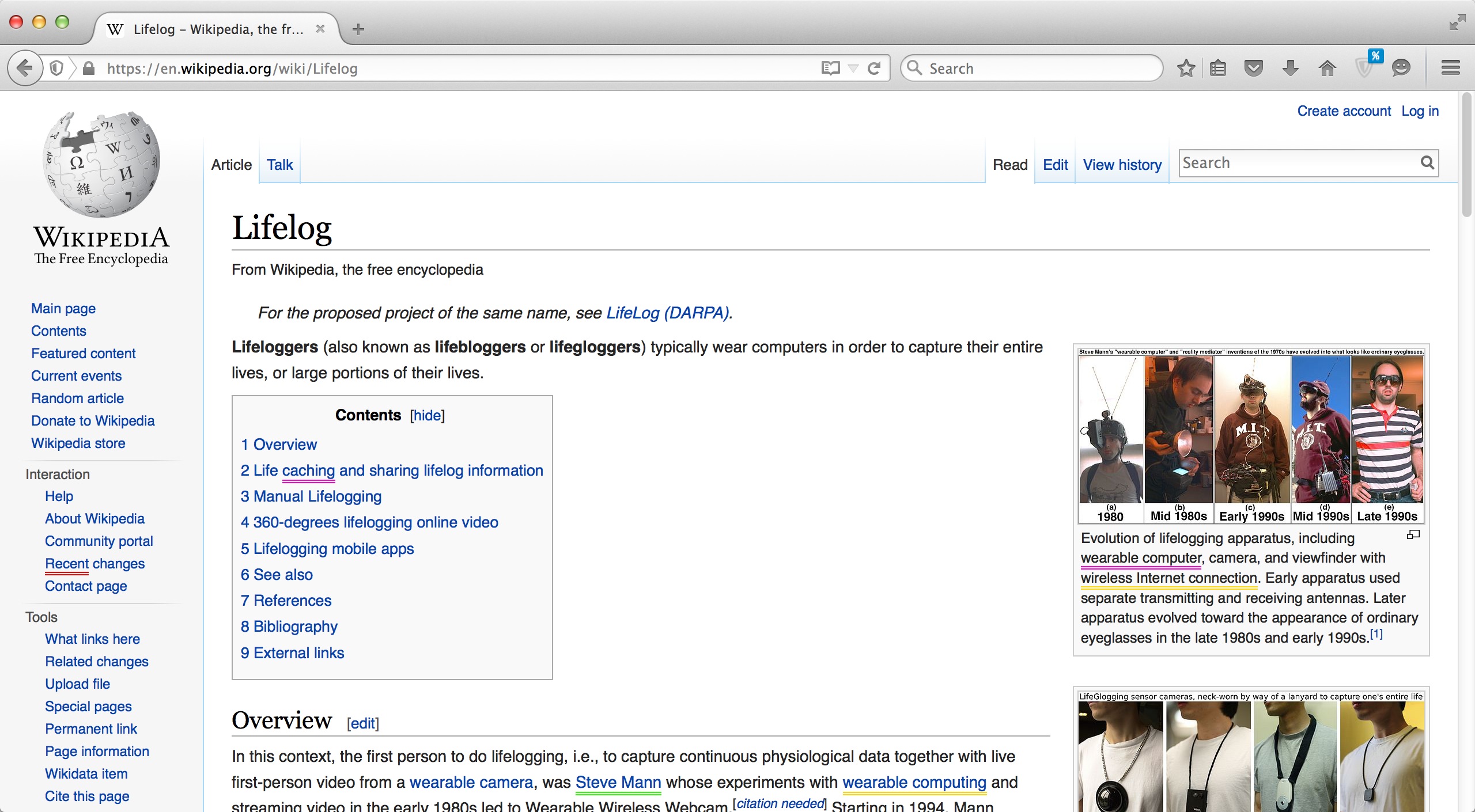
LoggerMan will ensure that a screenshot of your current active window is always taken and stored for you. You have the choice to select one of the shooting intervals (every 5, 10, 30 sec..) or the Smart Shooting option. Smart Shooting takes a screenshot:
- After every window transition (from app to app or even different windows in the same app).
- After the current window has not been switched for 1 Min (to capture what is going on there).
Example
Firefox,Lifelog - Wikipedia, the free encyclopedia, 2015_06_15_18_11_19_291365027.jpg, 1434388279291
Format
app name, window’s title, image name, unix_timestamp_in_miliseconds